First create a data base using SQL Server. (You can use Visual Studio to create your database)
This command will launch wizard which can use to generate relevant database structure to selected database.
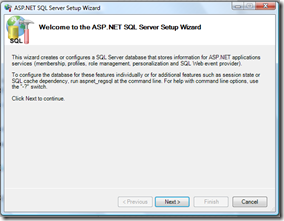 | 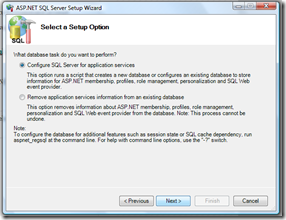 |
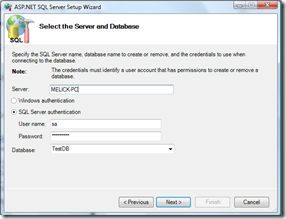 | 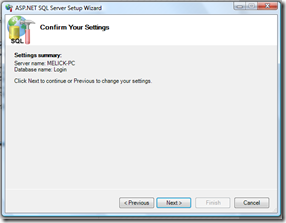 |
Now we have to configure the web.config
<connectionStrings>
<add name="ConnectionString"
connectionString="Data Source=TestDB;Initial Catalog=Login;User ID=sa;Password=sapassword"/>
</connectionStrings>
<system.web>
<roleManager enabled="true" defaultProvider="SqlRoleProvider">
<providers>
<clear/>
<add name="SqlRoleProvider"
connectionStringName="ConnectionString"
type="System.Web.Security.SqlRoleProvider"/>
</providers>
</roleManager>
<membership defaultProvider="SqlProvider"
userIsOnlineTimeWindow="15">
<providers>
<clear />
<add
name="SqlProvider"
type="System.Web.Security.SqlMembershipProvider"
connectionStringName="ConnectionString"
applicationName="MyApplication"
enablePasswordRetrieval="false"
enablePasswordReset="true"
requiresQuestionAndAnswer="true"
requiresUniqueEmail="true"
passwordFormat="Hashed" />
</providers>
</membership>
</system.web>
There can be other tags in between System.web tag.
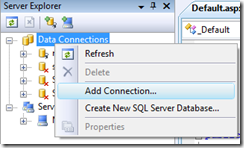
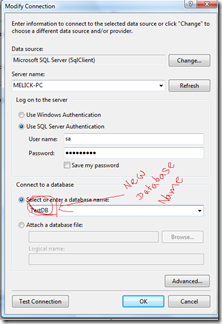
Comments