This feature is simply add the existing file to the existing list.
- Open the visual Studio and add following file to you empty project. When you are writing the xmls in is better use schema that provides intellicence.
- To add the XML sheme, in the XML file go to properties and
- after that create following files in you project
feature.xml(you cannot change the file name)
<?xml version="1.0" encoding="utf-8" ?>
<Feature xmlns="http://schemas.microsoft.com/sharepoint/"
Id="616CE205-AFD6-4823-9519-2A2AEF7C8BB0"
Scope="Web"
Title="Really Simple Feature"
Description="A feature to place a doc in a library">
<ElementManifests>
<ElementManifest Location="elements.xml"/>
</ElementManifests>
</Feature>
elements.xml
<?xml version="1.0" encoding="utf-8" ?>
<Elements xmlns="http://schemas.microsoft.com/sharepoint/">
<Module Name="Document" List="101" Url="Shared Documents">
<File Url="TextFile1.txt" Type="GhostableInLibrary" />
</Module>
</Elements>
After create those files copy those 3 files and put them to
C:\Program Files\Common Files\Microsoft Shared\web server extensions\12\TEMPLATE\FEATURES\SimpleFeature
And install the feature to the site using command prompt.
stsadm -o installfeature -n SimpleFeature
This is under
C:\Program Files\Common Files\Microsoft Shared\web server extensions\12\BIN>
Now the feature installed to your site. To activate the feature goto
Site settings –> Site Features –> realy simple feature.
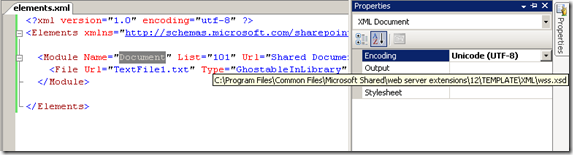
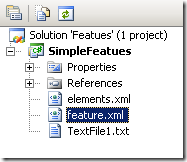

Comments