Cannot connect to the LobSystem (External System). Timeout expired. the timeout period elapsed prior to completion of the operation or the system is not responding.
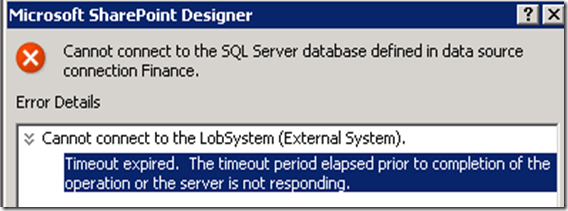
This error might come for different scenarios. In my case this error occurred when i going to connect to the SQL server using BCS (Business connectivity services in SharePoint). though i provide correct user name and password the error is coming.
when i look in to the problem i found that SharePoint SQL database server is running on different port to protect unauthorized access.
But then how we going to connect ?
It is pretty simple but i wasted whole 3/4 hours to figure out that. normally we are giving port like Servername:port but unfortunately this is not working but if we give ‘comma’ rather than semicolon it is working fine.
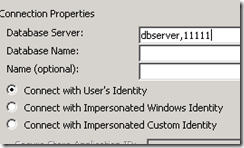
Comments