Report Server has encountered a SharePoint error. ---> Microsoft.ReportingServices.Diagnostics.Utilities.SharePointException: Report Server has encountered a SharePoint error. ---> Microsoft.SharePoint.SPException: The user does not exist or is not unique. ---> System.Exception: For more information about this error navigate to the report server on the local server machine, or enable remote errors in SharePOint 2013
This is error accouring because of Anonimous access to the Microsoft Reporting Services. According to the Microsoft ; Microsoft Reporting Service not supporting annonimous access for integrated mode.
Ref: https://msdn.microsoft.com/en-us/library/bb283324.aspx#Anchor_4
So you might be wondered how you can archive this.
Option One
Simply you can dissable the Anonimous access from IIS. But this wont work if you really want anonimous access in your farm. For an Example If are hosting internet site with integration mode public reports you can not dissable the anonimous access.
Option Two
This is a smart workaround that you can do. in sharepoint reports are rendering usign aspax called RSViewerPage.aspx which is resides in 15 hive.
C:\Program Files\Common Files\microsoft shared\Web Server Extensions\15\TEMPLATE\LAYOUTS\ReportServer\RSViewerPage.aspx
So there are the steps.
- Create a New Web Application to host your public reports.
- Copy RSViewerPage.aspx page and paste it as RSViewerPagePublic.aspx (You can use any name)
- Open the file and register a Control Tempplate which handles the login for the Anonimous users. We are going to implement that it will auto login to a some user account for anonimous users.
In that case report server will see it is as a authenticated user and we are just using a dummy user login to represent the anonimous user.
since it is a different web application it wont conflict with your content web application user.
<%@ Register TagPrefix="RSWP" Namespace="Microsoft.ReportingServices.SharePoint.UI.WebParts" Assembly="Microsoft.ReportingServices.SharePoint.UI.WebParts,Version=11.0.0.0,Culture=neutral,PublicKeyToken=89845dcd8080cc91" %>
<%@ Register Tagprefix="SharePoint" Namespace="Microsoft.SharePoint.WebControls" Assembly="Microsoft.SharePoint, Version=15.0.0.0, Culture=neutral, PublicKeyToken=71e9bce111e9429c" %>
<%@ Register TagPrefix="code" TagName="AutoLogin" src="~/_controltemplates/15/Code/AutoGuestLogin.ascx" %>
<%@ Import Namespace="Microsoft.SharePoint" %>
<%@ Page language="C#" Codebehind="RSViewerPage.aspx.cs" AutoEventWireup="false" Inherits="Microsoft.ReportingServices.SharePoint.UI.RSViewerPage,Microsoft.ReportingServices.SharePoint.UI.ServerPages,Version=11.0.0.0,Culture=neutral,PublicKeyToken=89845dcd8080cc91" %>
<!DOCTYPE html PUBLIC "-//W3C//DTD XHTML 1.0 Strict//EN" "http://www.w3.org/TR/xhtml1/DTD/xhtml1-strict.dtd">
<html dir="<%$Resources:wss,multipages_direction_dir_value%>" runat="server" style="overflow:hidden;width:100%;height:100%">
<head runat="server" lang="<%$Resources:wss,language_value%>">
- Creating the control templete and a web part
You need to pass your user name and password in here and make auto login.
- that refer change the report view url to point your created aspx,

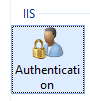
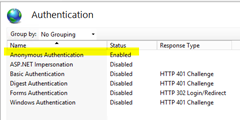
Comments